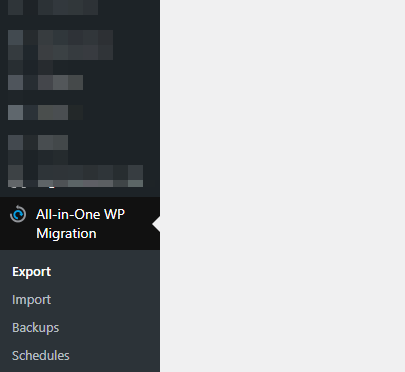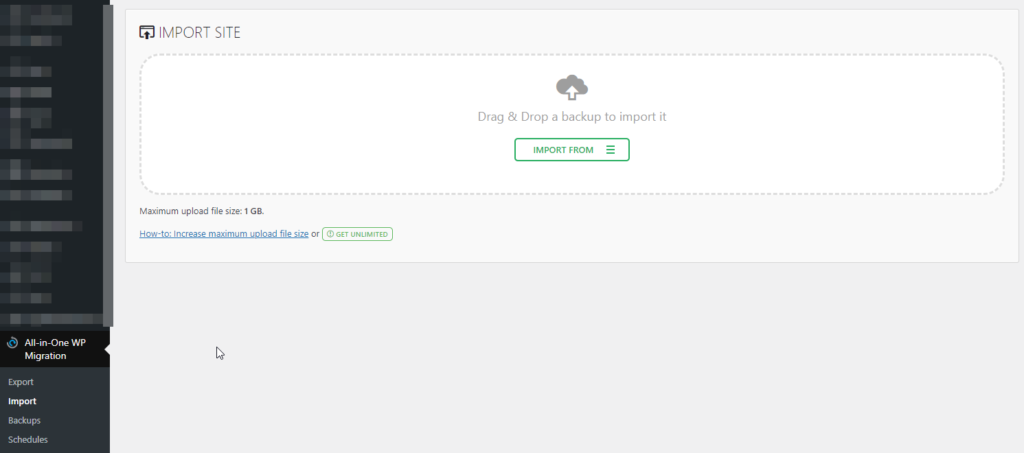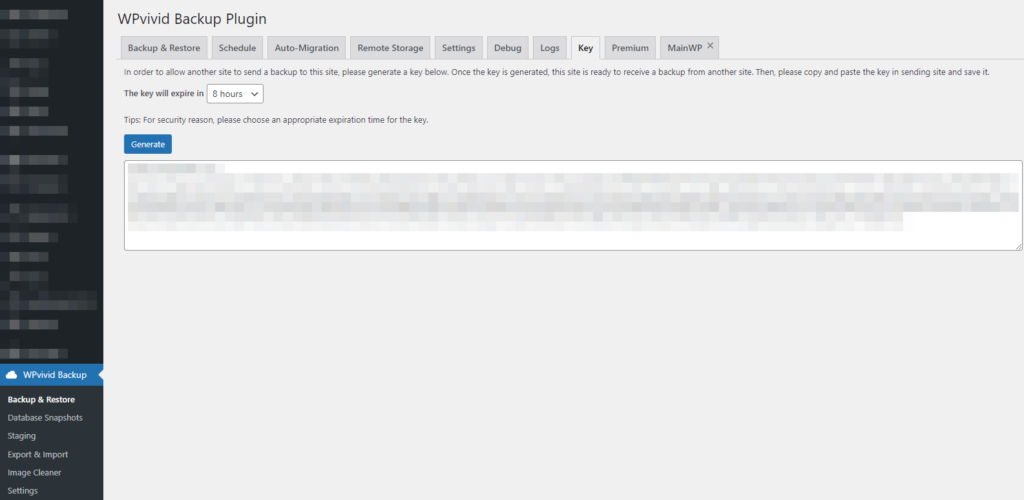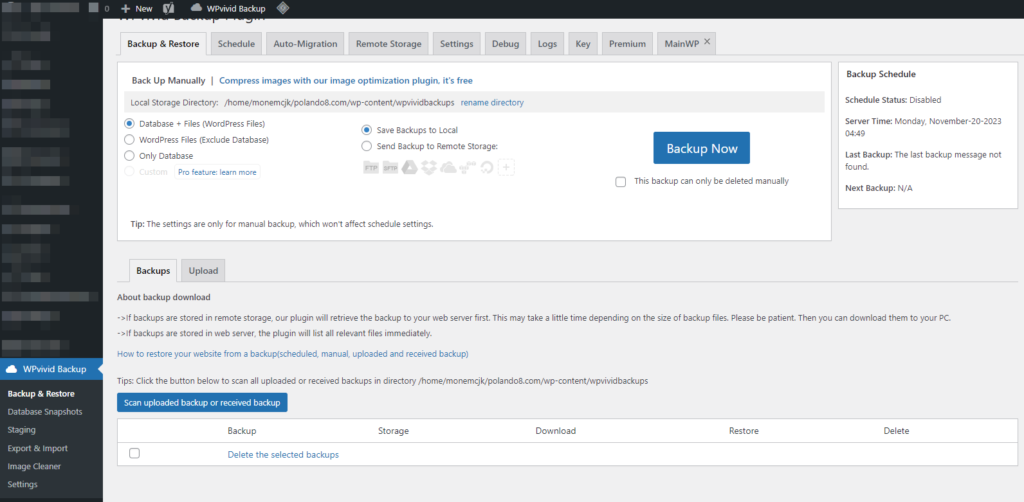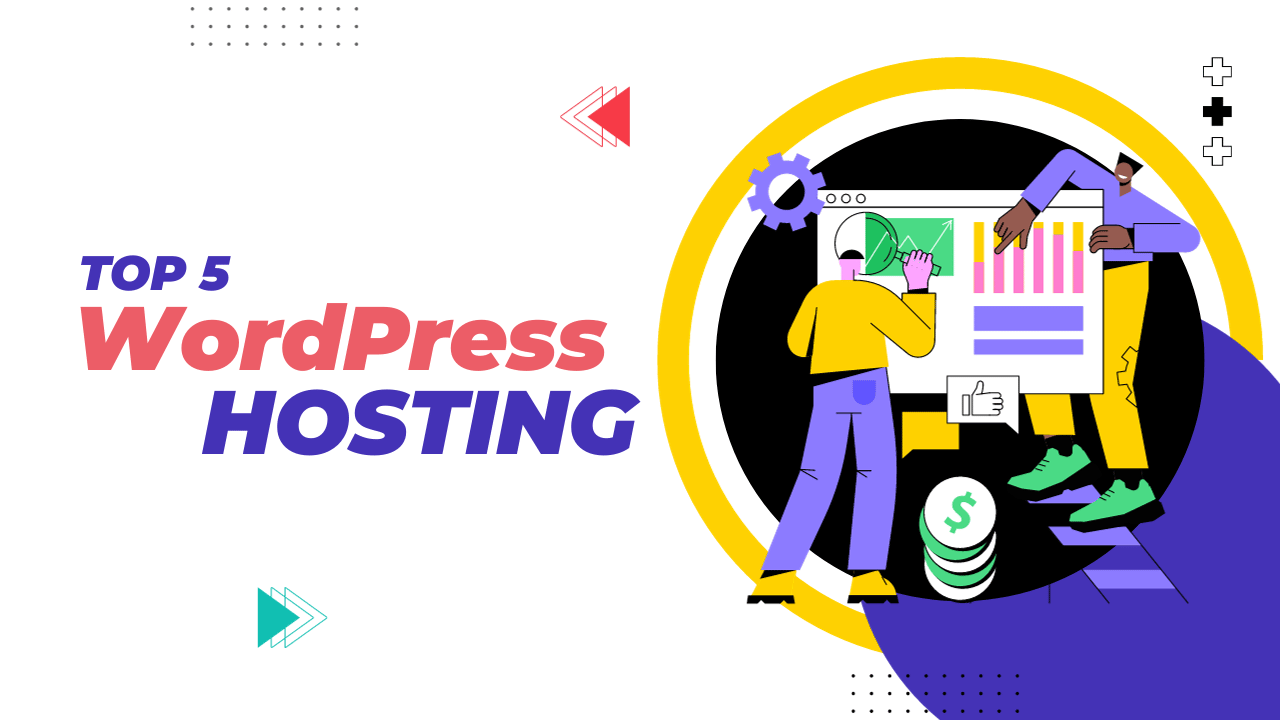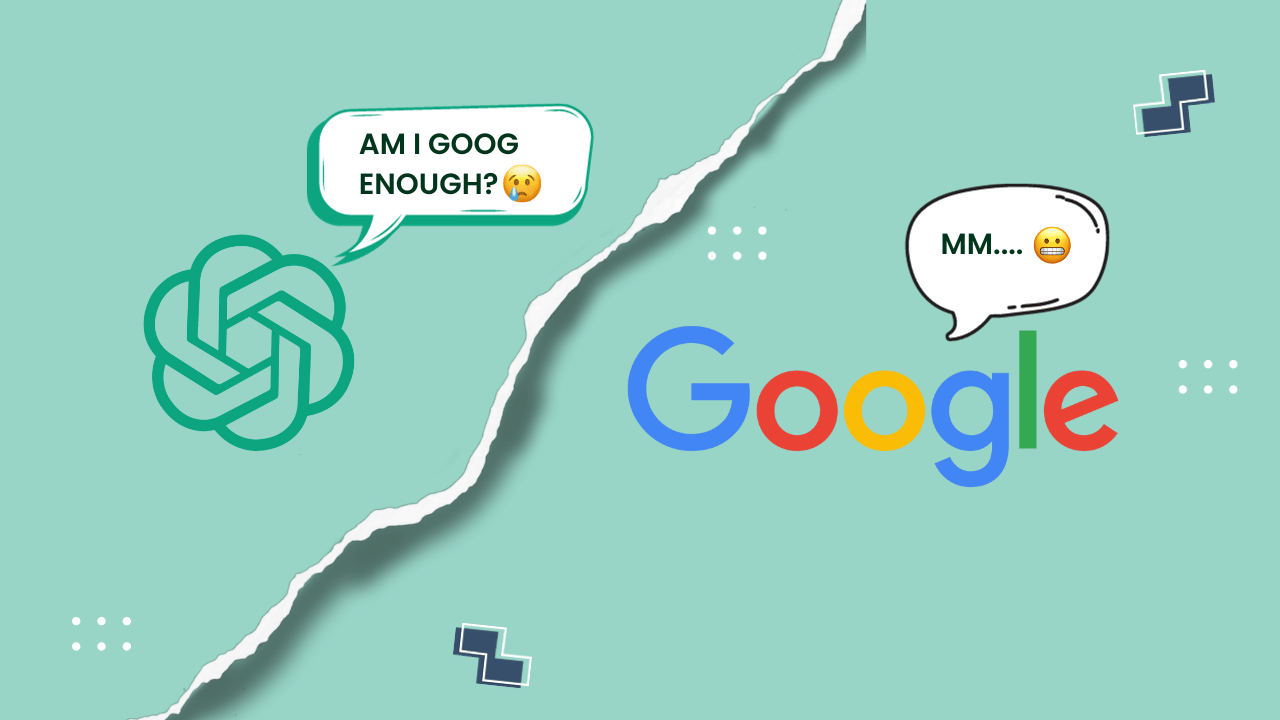You want to move your WordPress site from your old domain to a new one, or maybe you want to move your hosting provider to a new one but don’t know how. So this is for you. Here are two simple and quick ways to migrate a WordPress site to another domain or hosting. Make sure to take a full backup of your site and read the pros and cons of using these 2 methods before using them.
All-in-One WP Migration
First, we have All-in-One WP Migration. It’s one of the most known FREE plugins with five million+ active installations and a 4.5-star review. It’s everyone’s first choice when it comes to migrating a site from one domain/hosting to a new one.
All you have to do is install the plugin from the plugin section of the WP dashboard and activate it. Once you have it activated, you will have a new All-in-One WP Migration option on your left sidebar.
To start migration:
WP Dashboard > All-in-One WP Migration > Export > Export To > FILES
It will start exporting your WordPress site with its database. Do not leave the page and wait for it to complete. Once it’s down, you can download the files on your PC.
To import:
After successfully downloading your files from your old site, now open your new site’s WP dashboard and install All-in-One WP Migration plugin. Once it’s active, you can start importing your site.
WP Dashboard > All-in-One WP Migration > Import > Import From > FILES > Select the download file
Do not leave the page and wait for it to complete importing your site. After completing the setup, it will change every permalink of your post/page and set up a new database on your hosting by itself. You need to re-login into your WP dashboard. Use the same username and password as your old site.
You are done! You have successfully migrated your site from your old domain/hosting to a new one.
Migration, Backup, Staging – WPvivid
Migration, Backup, Staging – WPvivid is another free plugin that you can use to migrate your site. It also supports cloud-based migration, so you don’t even need to download any files on your PC to use it.
To start
Install and active Migration, Backup, Staging – WPvivid plugin on both of your sites. Go to WPvivid Backup > Backup & Restore > Keys on your new site. Generate a new key which will only be active for 8 hours.
Now go to your old site WPvivid Backup > Backup & Restore > Auto Migration > Paste the key > Save > Clone then Transfer.
Wait for it to take a backup of your site and upload it to your new site. Once it’s complete, it’ll be available on your site under WPvivid Backup > Backup & Restore page.
Select the backup from the page and click “restore,” and it’ll restore your site with the data from your old site. Use the same username and password from your old site to log into your site once it’s complete.
Pros of Using These 2 Methode
- It’s FREE
- Quick and easy
- User-friendly for beginner
Cons of Using These 2 Methode
- You can only migrate a site that is less than 250MB
- You need a reliable hosting provider to upload/download the files
- 3 out of 10 times, it will fail to migrate your site
- You may need to edit .htacess/php files to increase your upload file size
- Unreliable
Should You Use it?
In the end, it completely depends on your website file size. You can use this method only if your website file size is under 250MB (for a reliable migration). But if your website has a large file size, then you should use your hosting migration, which is 100% reliable.